Preparation
If remote data collection is intended, we kindly ask users to indicate this by filling the A-form (and selecting remote operation) as soon as they have received the invitation for the beamtime. Remote data collection is preferably carried out by users who have previously collected data on site (where possible). Please make sure to include all participants of the remote session in the A-form and ensure that they are present or remotely connected to the beamline for instruction at the start of the beamtime.
Experiments are operated remotely via the TeamViewer (https://www.teamviewer.com/) software. TeamViewer requires significant computing resources, i.e. it can fully load two CPUs and use a few gigabytes of RAM. We recommend installing TeamViewer on an appropriately powerful workstation.
The user’s client connections to EMBL are covered by the EMBL server license. Please notify your local contact if upon connection TeamViewer produces a “Version out-of-date” message:
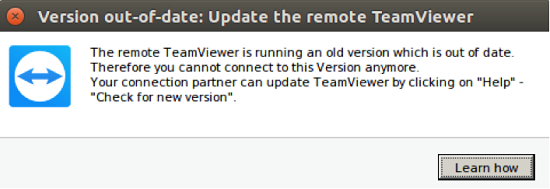
In order to operate a remote experiment, a network download bandwidth of at least 30 Mbit/sec is necessary. Please check the download bandwidth on your TeamViewer workstation, e.g. by using the www.speedtest.net service. With bandwith >50 Mbit/s the operation is fairly comfortable.
We encourage you to use Zoom for convenient, hands-free communication with your local contact during the beamtime. Please connect to the Zoom session following the link in the A-form. Your local contact is reachable upon startup at the beamline by phone:
+49 (0)40 89902 313 (P13)
+40 (0)40 89902 314 (P14)
Sample shipment
Samples should be shipped in SPINE pucks. Please DO NOT send UNIPUCKs. In case of any complication related to availability or use of SPINE pucks please refer to your local contact. Your local contact will load them into the sample changer at the start of your beamtime. Please also notify the local contact about the identifiers of your pucks (i.e. which position in the sample changer should correspond to which puck) and if the sample information has been uploaded to ISPyB for synchronisation. We kindly ask you to register all your shipments and samples in ISPyB database prior to sending them. Please log in at ISPYB EMBL-Hamburg using your group’s beamline account credentials given in the forwarded A-form.
Data collection
At the start of your beamtime your local contact will communicate to you the teamviewerID and password to enter into TeamViewer in order to establish the remote connection.
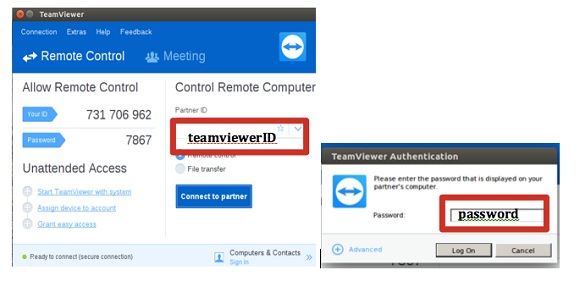
Once you have established the connection, the screen of the data collection interface will appear on your local machine through TeamViewer. During your session you can create multiple connections from different workstations.
Control computers at both P13 and P14 are equipped with three monitors running MXCUBE, the ADXV image display and data processing terminals respectively. You can toggle between the monitors using the TeamViewer “View” menu:
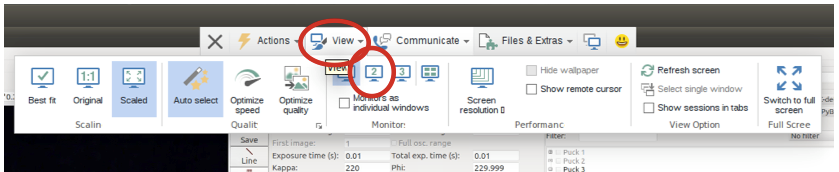
At the beamlines, the MXCUBE and ADXV applications run on high-resolution screens with 3840×2160 pixels. If the “Best fit” or “Scaled” options are selected in the TeamViewer “Scaling” menu:

a complete application window with reduced image quality will be displayed on your monitor. Selecting the “1:1” or “Original” scaling provides a scrollable partial view of the application window with the highest available quality. The “Original” scaling in a small window is best on a small monitor and with low network bandwidth. The “Scaled” option requires higher bandwidth.
You may further adjust the TeamViewer “Quality” settings, but please do not change the screen resolution.
Your local contact will have signed you in with your user credentials and the data will be collected to your p3l- account as usual. You can also access the data collections through ISPyB, including autoprocessing, or you can process your data manually by opening a terminal window on the bcrunch cluster.
At the end of the data collection, please close the Teamviewer connection and inform your local contact. Your pucks will be removed from the sample changer.
Data backup
You can find the procedures for data backup in this page.